Google Wave recently added email notifications, which I’m not sure is the best notification solution, but it’s a common one, and it works for the time being. However, it reminded me that I should take a look at how I handle notifications in my email. Having done so, I’d like to take a moment to share, in the hope that some people will be able to use this to their advantage.
I should start by saying that there are only really three sites I visit every day outside of work – my Gmail, Google Reader, and Twitter (through whatever client – lately it’s Seesmic). When I feel bored I’ll hit my Buzz tab, occasionally I’ll check the Livejournal ghost town, and I almost never visit Facebook. I still participate in some form or another on these an other forums, but in many cases because I have asked all relevant things to go to my email.
Of course, this grates on the ears of anybody trying the Inbox Zero philosophy, or really anybody who just has to deal with information overload. Indeed, my inbox used to get relatively cluttered with emails like “so-and-so is following you on twitter/has sent you a message/is growing a virtual tomato the size of your head” until my periodic cull-and-archive. But now, I have a way to make this information useful but ephemeral, and it’s thanks to some heavy filtering, and a couple Gmail labs.
To start, for each type of notification, I set up a filter and add a label. As an example, I have all email from the domain facebookmail.com go to the label “Facebook” and skip my inbox. (I’ve exported most of my notifier filters to this file, which you can import by enabling the “Filter import/export” lab in Gmail Labs and then clicking “Import filters” on the Filters Settings page.) This ensures that those notifications do not add to my unread count, don’t beep my phone, and generally stay out of my way. Of course, if I leave it at that, it also means that I never see them, which defeats the purpose of receiving them at all. To remedy this, I have enabled the “Multiple Inboxes” lab in Gmail, and then added a pane in the Multiple Inboxes settings called “notification” that searches for all unread messages in those labels, e.g.: “in:(buzznotify OR wavenotify OR voicmail OR latitudenotify OR facebook OR twitter OR livejournal OR events OR linkedin) is:unread”. Of course, if I didn’t care about differentiating the kinds of notifications, I could have just made all my filters set the label “notify” and set the pane search to: “in:notify is:unread”.
Once I’ve done this, my inbox has two panes – my “traditional” inbox, and a pane containing only my unread notifications. This notification pane usually doesn’t interfere, since it remains empty if I have no unread notifications. I personally keep my notifications pane at the top, but you can choose to put multiple inboxes below or next to your inbox – whatever works for you. Mine looks a little like this:
Try it out, let me know if you like it. Remember, reading a notification will remove it from your multiple inbox view, so if you want to keep it around a bit longer, either move it to your inbox, or mark it as unread.
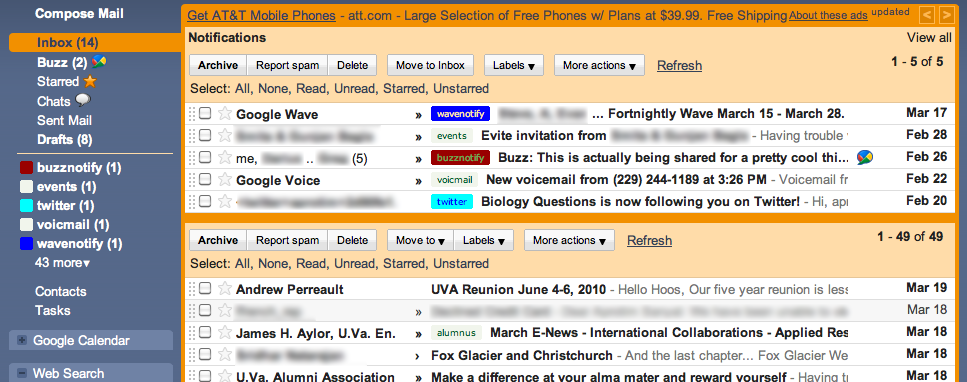
Darius K. | 21-Mar-10 at 7:08 pm | Permalink
Just enabled this system — we’ll see how it goes!
[Reply]
aprotim Reply:
March 22nd, 2010 at 4:46 am
I’m actually finding that I’m tempted to add more and more things to the top pane – order confirmations? Sure! Alumni newsletters? Why not? Spammy deal newsletters? Put ’em there.
[Reply]